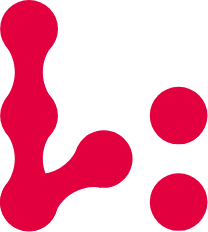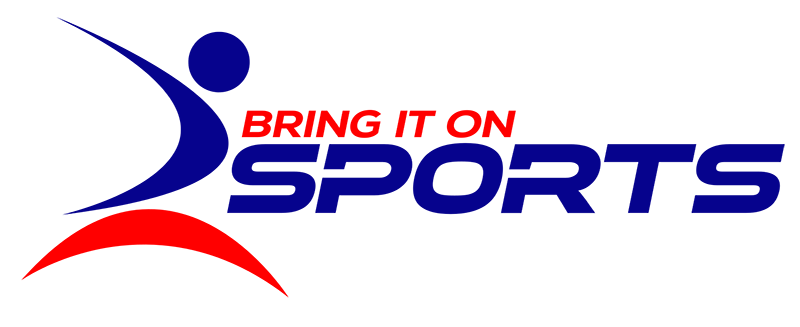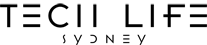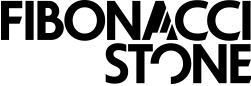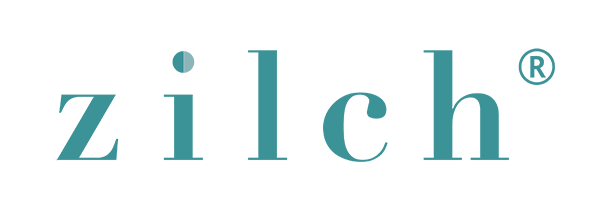So why WordPress? It started as a blogging tool and later evolved into a very powerful and extendable CMS platform, which means, it is now easy to build a website. Apart from being totally free, user-friendly and having powerful plugin features, it afford users and/or developers greater freedom and control to design, develop, add content to web pages and even customization. Truth be told, WordPress is not only perfect for bloggers, it’s also perfect for businesses. However, to make your business WordPress website profitable you’re going to need an amazing website that has all the essential features. The problem is hiring an agency to build your next website is going to cost 10’s of thousands of dollars. Now, if you have the budget for that and you just don’t have the time, then well and good! Please, save yourself the time and effort and just have someone else do it for you – I can tell you that’s probably best (in that case, do make sure you drop us a line). However, if you’re the type of person that likes to tinker around, then this article will definitely help you. So stretch your back, those muscles, bend your arms and pop up some joints and let’s start building your WordPress website. I’m going to take you step-by-step through the exact process to develop your website, just follow these 5 easy steps.
1. Buy Your Domain Name and Web Hosting
We’ll begin by registering a domain name and buying your business class web hosting. Now, just in case you are wondering what domains and web hosting are and why they are essential:
- The domain name will be your web address – that’s where people will find you
- Web hosting is a digital real estate service providing storage and web traffic quota.
Think of your website domain as your business signage and your web hosting as the bricks and mortar for your online website. You can buy your desired domain names either in Namecheap.com, GoGaddy or Domain.com. For your web hosting, you have Siteground, Bluehost, GoDaddy or Hostgator. There are quite a few to choose from but these four are the popular ones. After you purchased your domain and web hosting, you need to point your domain to your hosting. How? First, find your web hosts’ domain name server or DNS (ex: ns1.example.com and ns2.example.com), then add the settings to your domain through your registrar.

Domain Registration Details. These Nameservers are what you are after.
2. Install Your WordPress website
After your website is fully propagated, go to your cPanel, from your web hosting account (it will look something like yourdomain.com:2082 or yourdomain.com:2083 depending on your hosting provider). You should have received your username, password and cPanel login address from your web hosting provider. In your cPanel dashboard you can access autoinstaller section where you can find tools. Click on WordPress.

cPanel allows you to do a one-click install of WordPress.

Provide some basic details about your WordPress site to finalize installation.
3. Give your website a theme
After successfully installing WordPress, you can now proceed to your site’s WP Admin panel in this address http://yourdomain.com/wp-admin. Use the username and password you specified in the WordPress Setup Wizard to get access to this section.

The WordPress admin area allows you great control over your site.
4. Create your pages and add your contents
When you’re done choosing your theme for your WordPress website, you can now start creating you pages and add your content.

Start authoring some great content using WordPress’ content editor.
5. Install Plugins and Optimize Your Site
When you’re done with step 1 to 4, you can now start identifying what you need for your website in terms of CRM, lead generation, SEO etc. Explore hundreds of WordPress plugins that can be of great help to improve, optimize and grow your website. These are some of the most popular, important or must-have plugins for WordPress websites today.

Install WordPress plugins to extend the functionality of your website.
- HubSpot – a WordPress CRM Plugin where you can organize, track and nurture your customers. It’s 100% free!
- MonsterInsights – is a Google Analytics plugin for WordPress. Using this plugin you can get the statistics that matter and help you make a data-driven decisions for your business and marketing.
- Yoast – a free SEO plugin for WordPress that gives you the tools to improve and optimize your website’s SEO.
- W3 Total Cache – another SEO plugin that improves on-page SEO, user experience of your site by increasing website performance and reducing load times.
- WooCommerce – is a flexible, open-source eCommerce solution plugin tool built on WordPress. Using this plugin you can set up your online store onsite:
- Product, Cart, Checkout pages
- Secure payments by credit card and alternatives
- Configurable shipping options, including flat rates and label printing
- Automated tax calculations
- Google Analytics, MailChimp and Facebook integration
- Central store dashboard with key metrics and more.
- WP Live Chat Support – using this plugin tool you can chat, communicate directly with your visitors for free!
- MailChimp – this WordPress plugin helps you grow your MailChimp lists and write better newsletters. Create good looking opt-in forms or integrate with any existing form on your site.
- Jetpack – is a free WordPress plugin that gives you everything you need to design, secure and grow your site. It has advance features like daily backups, premnium themes, and SEO tools (paid plan).
- WP Smush Image Compression and Optimization – this WordPress splugin allows you to resize, optimise and compress all of your images and its 100% free.
- VaultPress – is a real-time backup and security scanning service WordPress plugin. With VaultPress you’re protected against hackers, malware, accidental damage, and host outages.
Wrapping up
So, you’re done with the 5 steps and have created your own WordPress website from scratch, good job! If not, then our website solutions are perfect for you – all you need to do is drop us a line Now, your website is live and you need to ask yourself “what’s the next step?” because your website alone won’t drive traffic and grow rankings for you. This is where it gets real because you will need more help to promote your website. Need some advice? Contact us we’d be happy to point you in the right direction.